Microsoft has recently announced that SharePoint 2010 Workflows will be retired soon in the SharePoint online.
I personally think that the decision to remove a feature that is used a lot in production environments, with less than 4 months notice, during the corona crisis and summer vacations is totally not fair to the clients. Adding the fact that some of the functionalities SharePoint 2010 workflows offer don't have a proper replacement in the rest of MS services makes it unacceptable!
There is a UserVoice where you can vote that Microsoft postpones this date, so hopefuly there's somebody there who will listen to the community and give our clients more time for this.
Either way, we will need to prepare for the change, whenever it comes, and first thing that we need to do is to identify all the SP Designer Workflows that exist in our environments. In this post I will show how this can be done using SPCoder application.
SPCoder
First thing you need to do is get the latest version of SPCoder, either by downloading the zip package or getting the code from GitHub repo and building it yourself. You can also check out the SPCoder installation page for more details.
Then, run the SPCoder.exe, connect to your SharePoint online site collection using "SharePoint CSOM connector" and to the Github repo that contains the SPCoder scripts using "Github connector".

After that, expand the Scripts\SharePoint\SPWorkflowsGetter.csx file,
open its content in SPCoder and execute the code by pressing "Execute (F5)" button.
With this we have registered the plugin for getting all workflows. If you want to register it automatically the next time SPCoder runs, you can save it in your SPCoder's Scripts\CSharp\Plugins directory.
Next thing we need to do is find the site we want to check in SPCoder Explorer view, right click it and choose the "Get Workflows" option.

That option will activate the plugin, get all the workflows (both 2010 and 2013) from all the subsites and display the grid with the results afterwards.
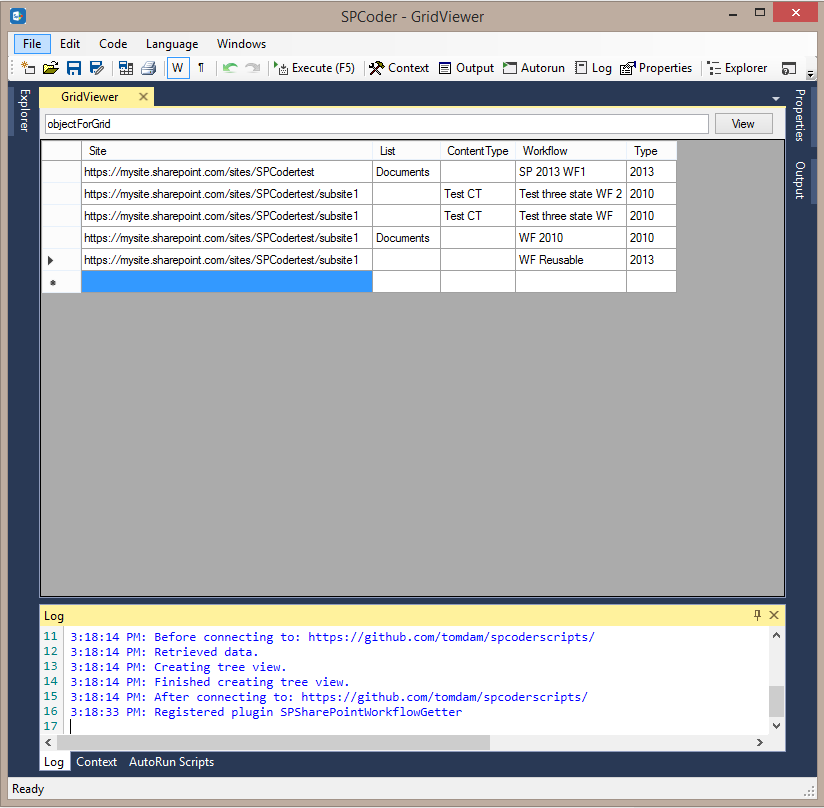
The time needed for this operation to finish depends on the number of the subsites, lists, libraries and content types in your site collection, so if you have a lot of those, please wait until it finishes.
As you can see from the screenshot above, the report will show you the site url, the list title in case the workflow is related to a list or library, the content type name in case the workflow is related to a content type and both List and ContentType columns will be empty in case of a reusable site workflow. There is also a Type column which tells you if the workflow is 2010 or 2013.
This report should be a good starting point for you to plan the restructuring of your environment and finding a way to replace your workflows with some alternatives.
1 comment:
What a gem!
Some suggestions: app create/deploy own hidden list with elements.xml, edit button needs a pen icon, add the edit button on the toolpane.
Thanks a ton!
Post a Comment