For years the website www.dotnetperls.com has been a very good resource for learning different programming languages. It is completely based on clearly described code examples and contains pages for different subjects (keywords, types, programming constructs, etc.) interlinked with other related topics.
The site is useful not only to beginners, but also to more experienced developers, because it contains examples with tips & tricks on many subjects, from basic to advanced ones. Personally, it saved me a lot of time with RegEx and DateTime formatting C# examples a couple of times.
Since SPCoder is a tool for writing and executing the C# code, and it supports creation of custom connectors which can connect to any datasource, I've written the DotNetPerls C# connector, which parses the C# examples from the site and makes it easy to open (and execute) them in SPCoder.
Connecting to DotNetPerls site
All you need to do to try it out is get the latest version of SPCoder, either by downloading the zip package or getting the code from GitHub repo and building it yourself, run it and make connection using DotNetPerls C# connector. After successful connection, the SPCoder's Explorer window will show the treeview with DotNetPerls C# pages and code examples.

You can then find the code example you want to see, right-click it and use the View Code menu item to open the source code in SPCoder's Code window.
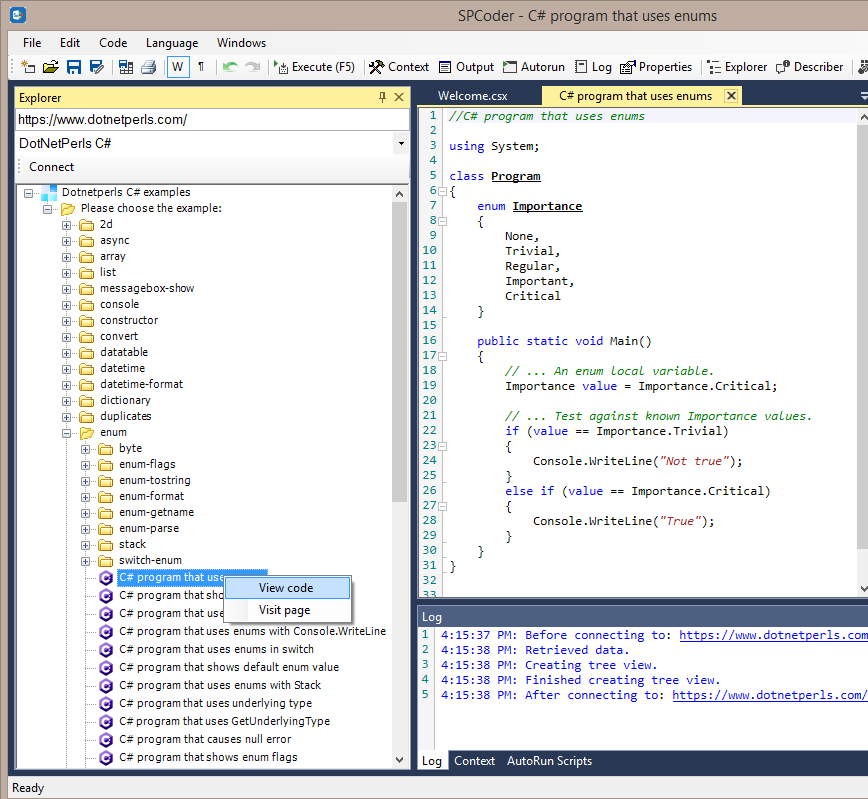
Every code example in the treeview also has the Visit page menu item which will, if you use it, open the browser with exact page where the code is taken from. If you would use the same item as on the screenshot above, that page would be https://www.dotnetperls.com/enum
Executing the code
Once you open the code in code window, you can execute it by either pressing F5 on keyboard or clicking the Execute (F5) button.
If we execute the code sample from our previous screenshot, the output window will contain the result of a Console.WriteLine() call.

Using other SPCoder helper windows
Additional benefit of executing the code examples in SPCoder instead of creating separate Console applications in Visual Studio is that you can execute the code part by part and even use other SPCoder windows to examine the variables and see what is really going on there. For instance, you can open the C# program that uses DataTable (located under datatable topic), and select and execute only the content of the GetTable() method (also selected on the screenshot below).

After that, you can use the GridViewer window to check the content of the table variable

You can also use SPCoder Describer and Properties viewer windows to further explore the variables and learn more about their data types.
Conclusion
In this blog post we saw how SPCoder can be used to connect to a custom datasource (web site) and how content from that datasource can be used with different parts of SPCoder. For the source code of the connector, check out the GitHub repo.
No comments:
Post a Comment